Tutorial: Add a Collection
This guide provides step-by-step instructions on how to add a collection to the Piano Music Database. By following these steps, you can easily input all the necessary information about the collection, including title, social links, and more. This guide ensures accuracy and completeness in adding a new collection to the database.
About Collections
A collection is a grouping of piano pieces that are published together as a single book. You may see them referred to elsewhere as compilations, anthologies, or sets. Our usage of the word collections is broad and encompasses both books of sheet music by many different composers that are collected together and edited by an editor, or sets of pieces by a single composer that were published together, or even multi-movement works, like suites, or sonatas. Having collections in the database helps our users understand in what books the pieces are located.
Example of collection with one composer: My Garden Notebook by Angeline Bell
Example of collection with many composers: 10 Graded Piano Pieces by Maltese Composers
Tutorial
Step 1 - Get to the Add a Collection form
Option 1: Click "Menu" or and then "Account Dashboard" in the header at the top of any page. Then, on the Account Dashboard page, click the "Add a Collection" button.
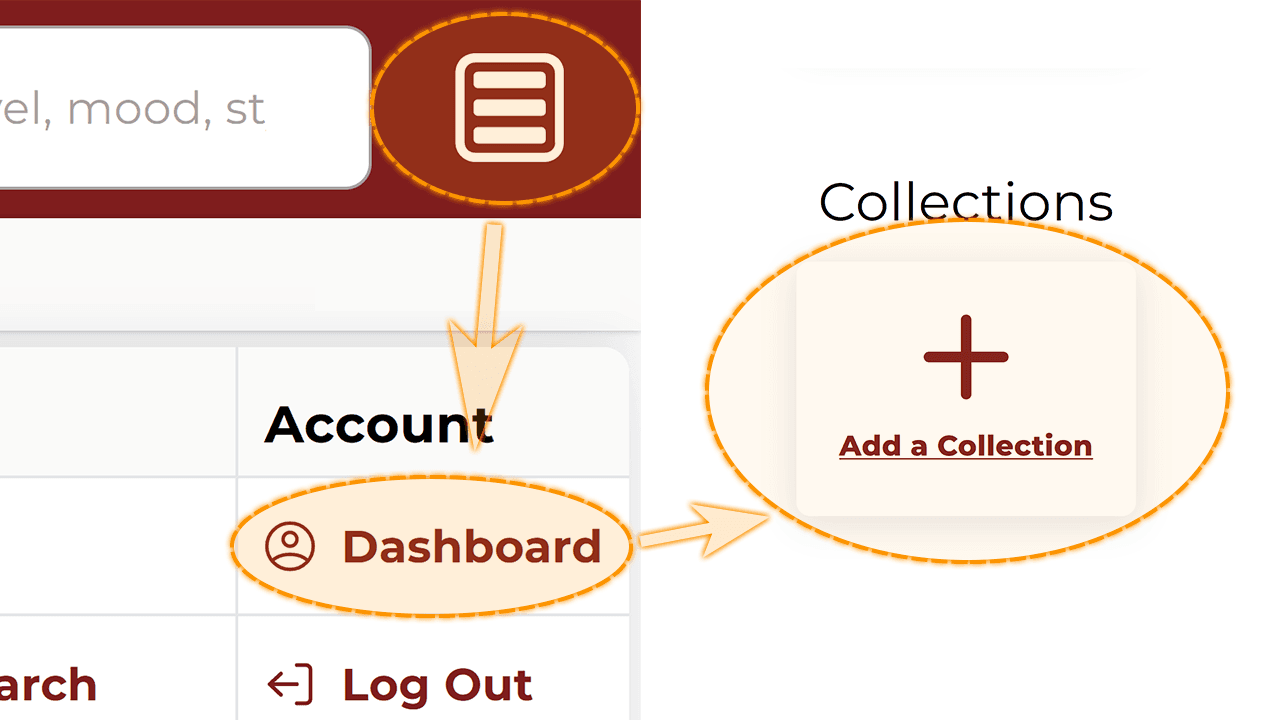
or
Option 2: Click "Account Dashboard" at bottom of any page in the footer. Then, on the Account Dashboard page, click the "Add a Collection" button.
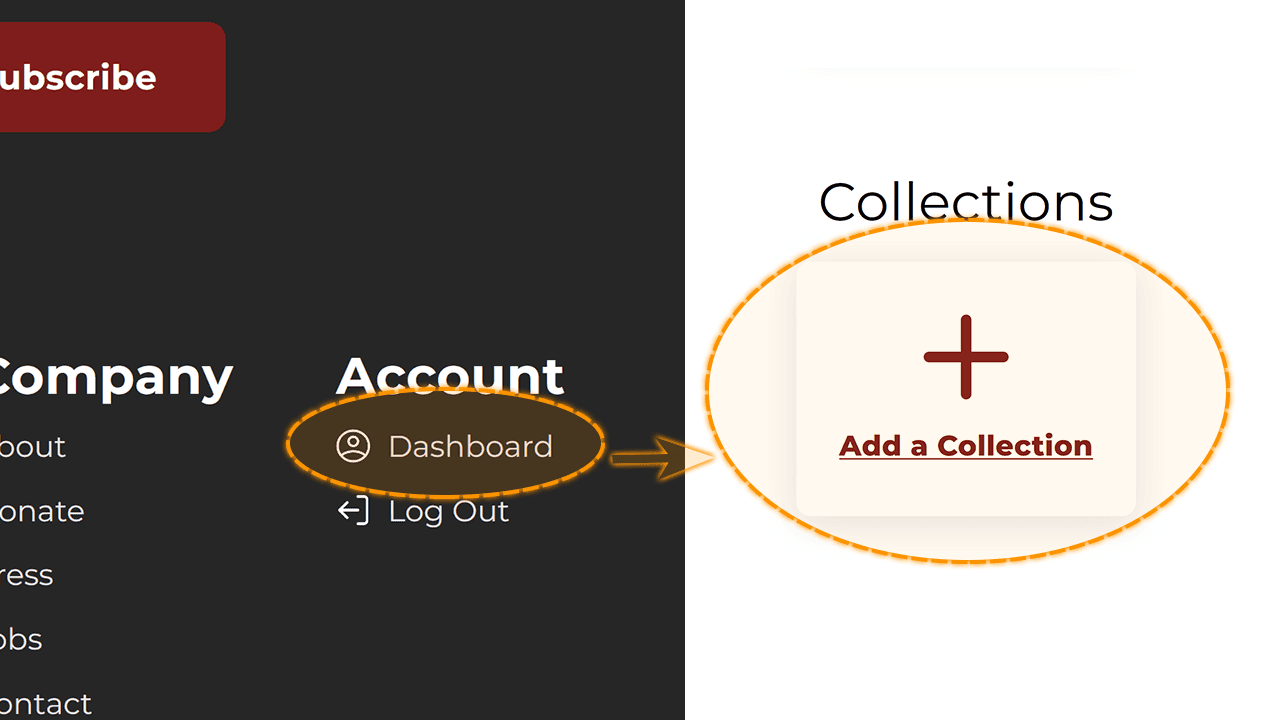
Trick: You can also visit PianoMusicDatabase.com/add-collection
Tip: You must be logged in to add a collection!
Step 2 - Fill out the form
Enter the collection's details into each relevant field of the form.
You do not need to fill in every field, only the "Title" is required. Filling in more fields makes it easier for our users to find the collection's page and learn more about it.
Step 3 - Issues? Send feedback
If you run into any issues, or need help during this process, click "Send Feedback" which can be found toward the top of the form. When sending feedback, enter how we can help in the text field and then click the "Submit" button. Your feedback will be sent to us and we may follow up with you via email. (We will use the email you used to create your account.)
Step 4 - Done filling in the form?
When you have finished entering the collection details, click the "+ Add New Collection" button to submit the collection to us for our review. We review each collection before it is published on the site in order to ensure the data is error-free, complete, and maintains a high level of consistency with our database.
Upon submit, you will see a green notification bar at the top of your screen. This notification will let you know that your submission was successfully sent to us for review. At this point, the form has been reset so you can submit another collection.
Step 5 - View your collection(s)
To view your recently created collection(s), click "Collections Added" on the Account Dashboard page.